You can create server rules that filter spam emails into your junk or deleted folder. You can also filter defined senders or subjects into other folders of your choice.
To setup spam filtering you must have SpamAssassin enabled. To enable SpamAssassin please follow these steps:
-
Login to cPanel
-
Find the Spam Assassin icon
-
Click the Enable Apache SpamAssassin™ button
SpamAssassin is now enabled and we can move on to create the spam filters. (If using POP3 please read How to manage spam when using POP3).
-
Go back to the cPanel main page or login to cPanel
-
Click on User Level Filters under the mail section
-
Click on manage next to the email account you wish to setup spam filtering on
-
Create new filter
-
Give the filter a name e.g “spam filtering”
-
Under Rules select SpamBar then Contains
-
Enter four + symbols which represent the score required before the rule is triggered.
-
Under actions - you can leave as discard to delete the spam email or select folder and browse to your junk folder.
Here is an example of the correct setup:
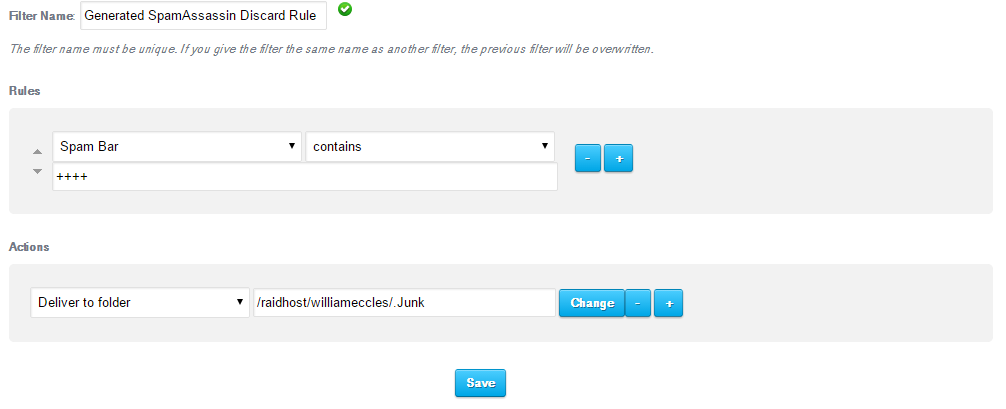
Add more +’s to relax the rule or reduce to lower the required spam score before the rule is triggered catching more spam but at the risk of flagging genuine email as spam.
You can use the same feature of cPanel for creating rules that move email based on subject or sender. You could have all emails with the subject "Invoice" moved to an "invoices" folder for example.

